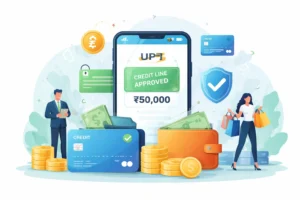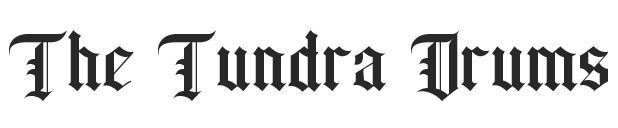When I first came across bottleneck calculators, it sounded like a simple solution to a common question every PC user has asked at least once:
“Will my processor slow down my graphics card?”
These online tools promise quick answers. You enter your CPU, GPU, and sometimes RAM, and in seconds, you get a “bottleneck percentage.” It seems convenient, but after exploring how these tools work and reading expert opinions, I realized the story is a lot more complicated.
What a Bottleneck Calculator Actually Does
A bottleneck calculator estimates whether your CPU (processor) and GPU (graphics card) are well-balanced. If one is much slower, it “bottlenecks” the other, limiting your system’s potential.
For example, if your graphics card is potent but your processor can’t process data quickly enough, the CPU becomes the bottleneck, and your performance drops even if your GPU isn’t fully used.
Tools like PC-Builds.com or CPU Agent compare your hardware’s specifications and show how much one component might limit the other, usually displayed as a percentage.
Why People Use Them
I understand why bottleneck calculators are so popular. They’re quick, free, and seem to give clear answers. For beginners or anyone planning an upgrade, seeing something like
“Your CPU will bottleneck your GPU by 20%”
feels like getting useful guidance before spending hundreds of dollars.
In a world of confusing specs and constant hardware releases, these calculators offer an easy shortcut, a way to know if your system is “balanced” without deep technical knowledge.
What I Learned After Testing Them
After trying several calculators and cross-checking their results, I found that their usefulness depends entirely on how you interpret the numbers.
One calculator told me my setup had a 7% bottleneck. Another said 31% for the same CPU and GPU. The inconsistency was hard to ignore.
That’s when I began reading what hardware experts had to say, and most of them agreed that these tools are useful only for rough estimates, not as decision-making tools.
What Experts Say About Bottleneck Calculators
Here’s what I found from reputable tech sources and experienced PC builders:
- CGDirector, a trusted PC hardware site, warns that these calculators “can’t be trusted for precise decisions” because they use general formulas rather than real performance data.
- On Tom’s Hardware, one forum moderator responded bluntly:
“Short answer – No. Long answer – Nooooooooooo.”
This reflected the frustration among experts who see too many users misled by inaccurate results. - On Reddit’s r/buildapc, users shared screenshots showing completely different bottleneck percentages from different calculators, proving how inconsistent the results can be.
The main takeaway from experts is simple: these tools oversimplify complex hardware interactions.
Real performance depends on many other factors, such as game optimization, background processes, RAM speed, thermal conditions, and even software drivers. None of these is considered in a bottleneck calculator’s formula.
When a Bottleneck Calculator Is Useful
Despite their flaws, I still think bottleneck calculators have a place especially for beginners. Here’s when they actually help:
- For rough planning: If you’re pairing a very old CPU with a new GPU, the tool can warn you before you waste money.
- For education: They help new PC users understand that performance balance matters.
- For simple systems: If you’re on a tight budget and just want to avoid extreme mismatches, the tool can offer a starting point.
In those cases, even a simple percentage gives you a sense of direction.
When They’re Misleading
Problems start when people treat bottleneck percentages as the absolute truth.
If a calculator says “CPU bottleneck: 25%,” it doesn’t mean your system will perform 25% worse in every game.
In reality, some games rely more on the CPU, others on the GPU, and the performance gap changes with resolution and settings.
For example, at 1080p gaming, a weak CPU might hold your GPU back. But at 4K, the GPU does most of the work, and the bottleneck may drop dramatically.
That’s why most experts suggest using real-world benchmarks instead of relying solely on calculators.
What I Do Instead
After reading those expert insights, here’s how I approach system balancing now:
- Start with a calculator to get a general idea.
- Check benchmarks for my specific CPU–GPU combination on websites like UserBenchmark or TechPowerUp.
- Test in real games using tools like MSI Afterburner to monitor CPU and GPU usage.
- Decide upgrades only if I see consistent real-world underperformance, not just a high percentage online.
This method gives a far more accurate picture of what’s happening inside my PC.
Also Read: 5 Web Design Secrets That Convert Visitors Into Customers
Pros and Cons Summary
| Pros | Cons |
| Quick and free to use | Not based on real benchmarks |
| Great for beginners | Inconsistent between websites |
| Helps identify extreme mismatches | Ignores RAM, cooling, and power limits |
| Educational for new PC builders | Can exaggerate upgrade needs |
My Verdict
If someone asks me whether a bottleneck calculator is useful, I’d say it’s a helpful tool, but not a reliable one.
It can guide you in the right direction, but it shouldn’t decide your entire build or upgrade path.
Hardware performance is dynamic and no calculator can fully predict how two components will behave under different workloads.
Use these tools as a starting point, not a final answer. And always verify your results through real-world benchmarks and trusted sources before spending money.
FAQs
1. What is a bottleneck calculator?
A bottleneck calculator estimates how well your CPU and GPU work together. It shows the percentage of performance that one component may limit the other.
2. Are bottleneck calculators accurate?
Not entirely, results can vary by 20–50% between tools. They provide rough estimates, not real-world performance data.
3. How can I check if my PC has a bottleneck?
You can use tools like PC-Builds.com or monitor CPU and GPU usage in real time with MSI Afterburner. A consistently maxed-out CPU with an idle GPU indicates a bottleneck.
4. What percentage of the bottleneck is acceptable?
A bottleneck under 10–15% is considered normal and won’t impact most games. Anything over 25% may cause visible frame drops or slower performance.
5. Do bottleneck calculators work for all tasks?
No, they mainly estimate gaming performance. For editing, 3D rendering, or streaming, real benchmark tests give more accurate results.